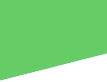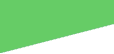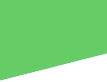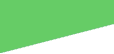Sign Up for an e-Services Account
As soon as you become a Civil Air Patrol member,
it will be very useful to sign up for an e-Services account.
What is an e-Services account?
It is a webpage devoted just to you on the CAP National Headquarters computer system.
You are the only one who can see your page. It will give you access to
all your CAP records and qualifications. You can update some of your own records
from this site. It also gives you direct links to other things you’ll need
for CAP (see a partial list on the second page of this document).
How to set up an e-Services account:
Go online to e-Services by
doing the following:
1) Go to the CAP national website: http://cap.gov/
(You can also just type cap.gov into your web-browser’s address bar.)
2) Click on "MEMBERS" at the top of the page
in the red area.
3) Then click on e-Services in the blue
area on the left (alphabetized).
4) If you are asked to approve leaving the cap.gov
domain, click “yes”.
5) Click
on the blue “click here” in the line of text that looks like this…
First-time eServices users click here to activate your account!
6) As prompted, enter the member’s social security number and a valid e-mail address
where registration confirmation details can be
sent. Then click on “Submit”.
(Your SSN is used because that’s how NHQ confirms that you are a member.)
7) Check the above e-mail
account’s inbox or junk-mail box. You will receive an e-mail that will
include your e-Services username and password.
8) Log onto e-Services
with the username and password you received via e-mail.
9) In the area at the top
of the e-Services home page, you can click on “change password” if
you’d like to change it to something easier
for you to remember.
Logging onto your e-Services account:
Once
you have already established you e-Services account by following steps 1-7 above, go to the e-Services log-on page: https://www.capnhq.gov/default.aspx and enter either your assigned username or you CAPID # in the first box,
and your password in the other box, then click “log on”.
It
will be useful to and time-saving to save the log-on page https://www.capnhq.gov/default.aspx
under
“favorites” in your web browser. (You can also get to this page by following steps 1-4 above.)
Useful things at e-Services: (this is just a sampling of the many features
located here!)
Get
anti-virus software that’s free to CAP members (location: at bottom of center section of page)
Review/edit
your member information (location: top of center section of page)
Renew
membership
Change
password
Link
to: (these are located on left side of page, listed alphabetically)
Emblems/Seals/CAP logos
CAP Knowledgebase (this is fantastically useful if you have questions
about CAP!)
CAP Online Exams (such as those for emergency services, including
GES test 116)
CAP Publications & Forms (this is where you find the most recent
versions of regulations, manuals,
pamphlets and national CAP forms)
-Word
versions of forms (not PDF versions) can be filled out by typing on your computer!
-Note: for
activities within Washington Wing that require “forms 23, 24 and 27” – you need to know that those are Washington
Wing forms, so are not found here. To get WW forms, go to the WA Wing website: http://www.wawg.cap.gov/ . Once there, click on
“Members”, next on “Online Forms”, then “WAWG Forms and Publications”, and finally
the form
# you need.
Interactive
Personnel System – look at all your qualifications and achievements here. Check/modify
your personal information and find the date you first joined CAP.
Membership Picture ID Card Payment – if you want to order
a $4 CAPID card with your photo on it
Personal CAP Form 101 – Look at/print your emergency services
qualifications card.